Enable Furigana on Microsoft Word for macOS
Cannot enable Furigana (振り仮名/読み仮名/ルビ) on Microsoft Word for macOS? Here’s a detailed guide to do it.
- The following steps are described using Microsoft® Word for Mac Version 16.93 (25011212).
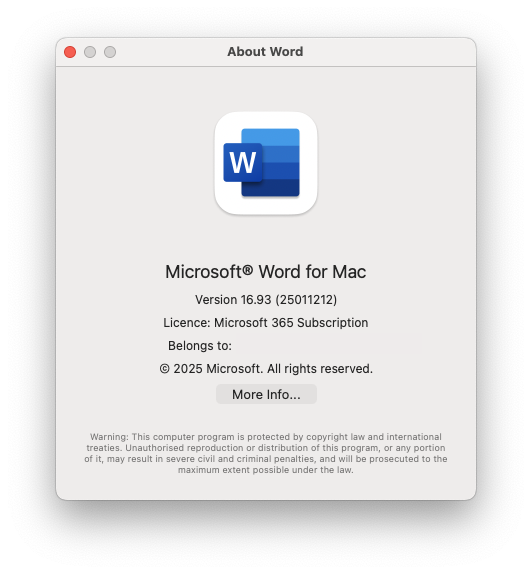
- Open
System Settingson macOS with English (United States) as primary language. - Click
General->Language & Region. Scroll all the way to the bottom.
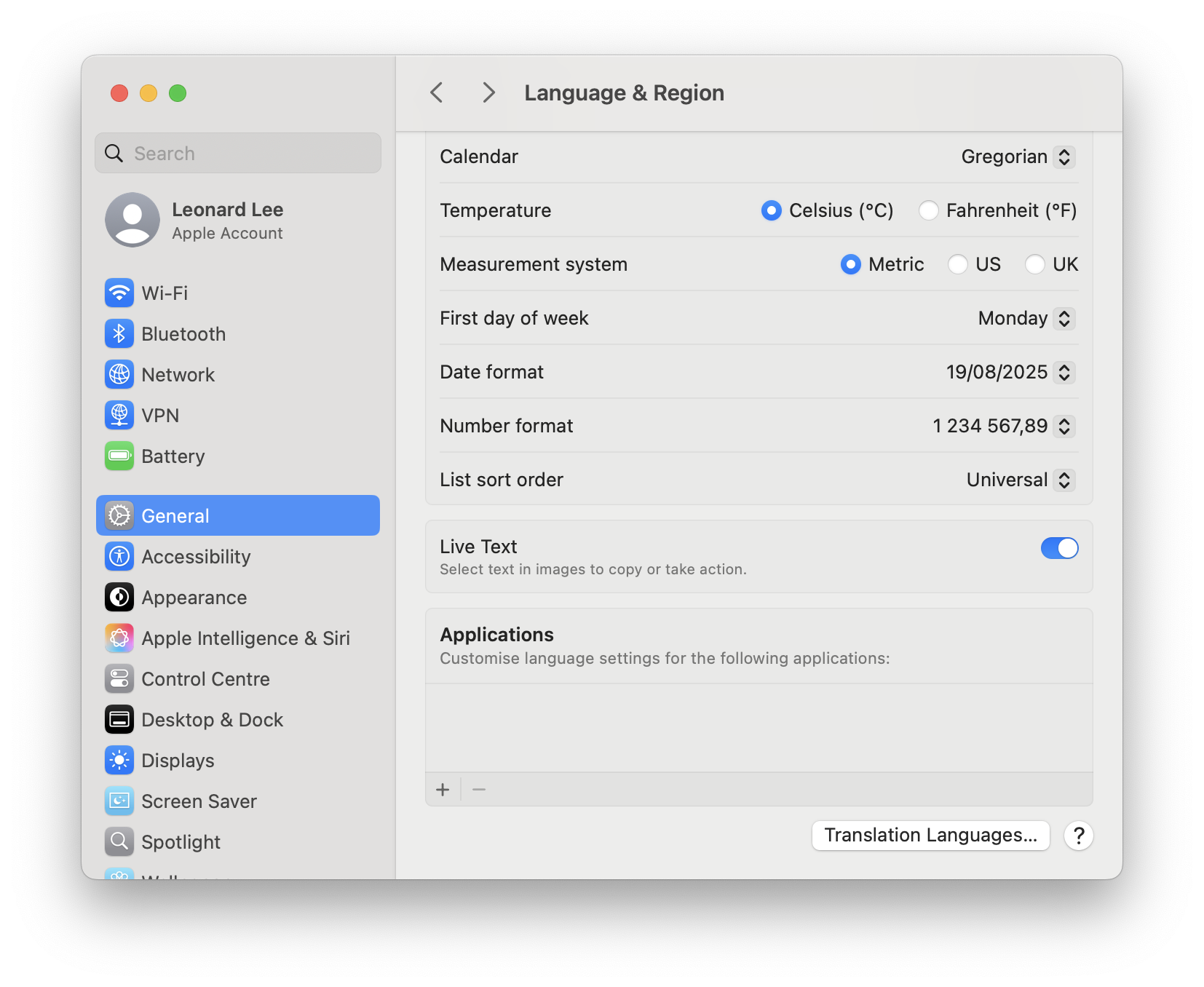
- Press
+at the bottom ofApplicationslist.
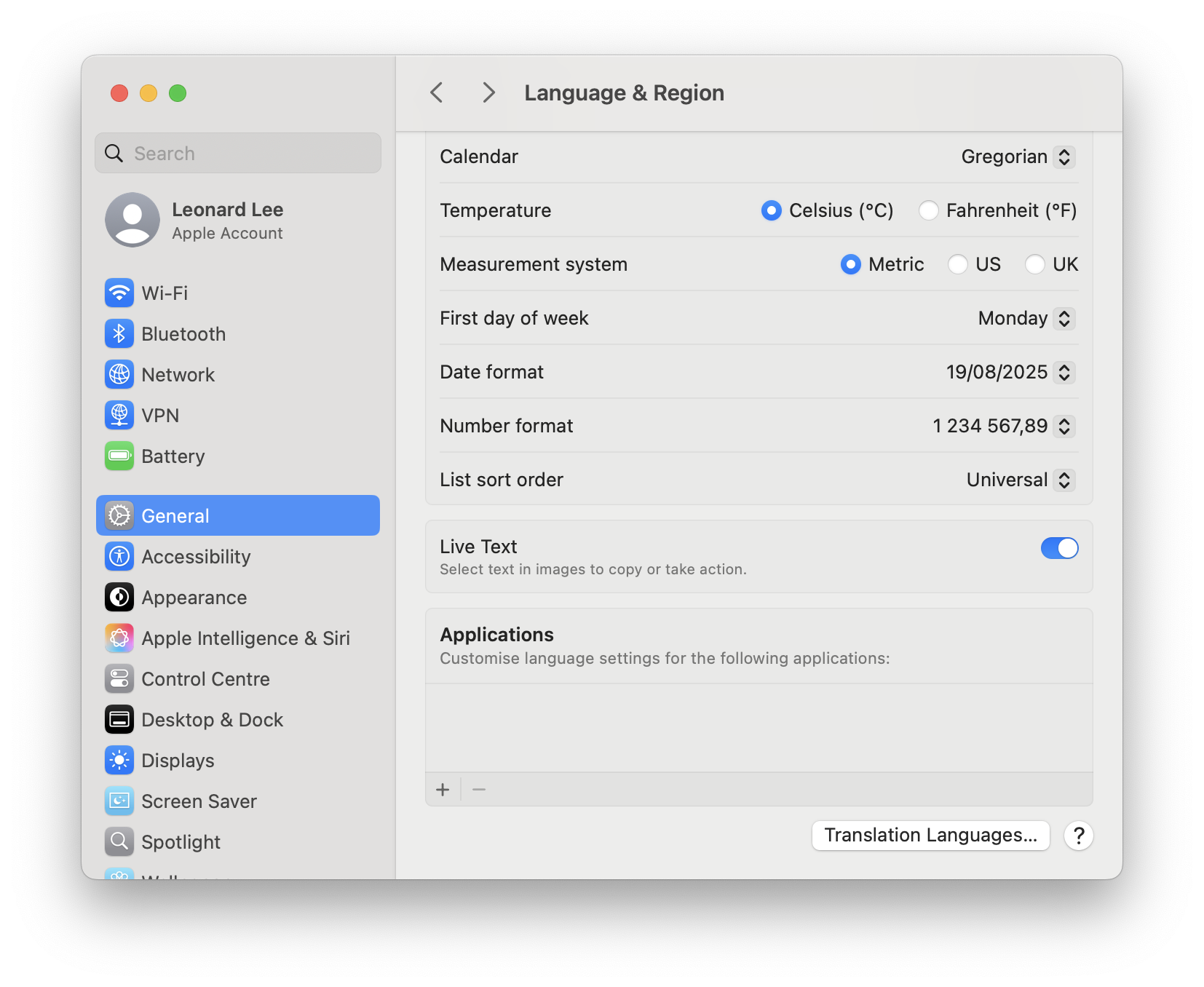
- Select
Microsoft Word.appforApplication. - Select
日本語 ー JapaneseforLanguage.
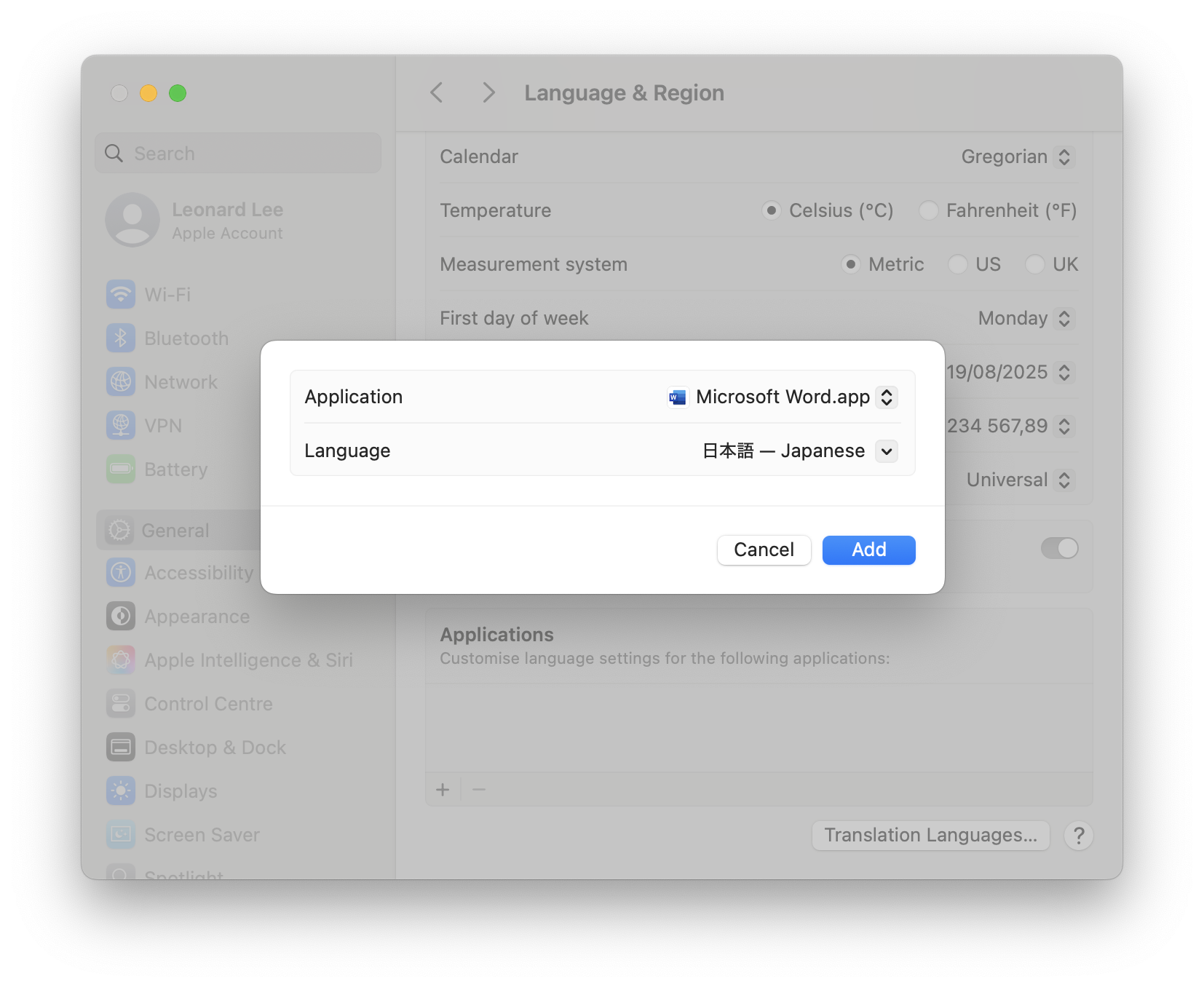
- Click
Addbutton.Microsoft Wordwill be listed with日本語 ー Japanesein theApplicationslist.
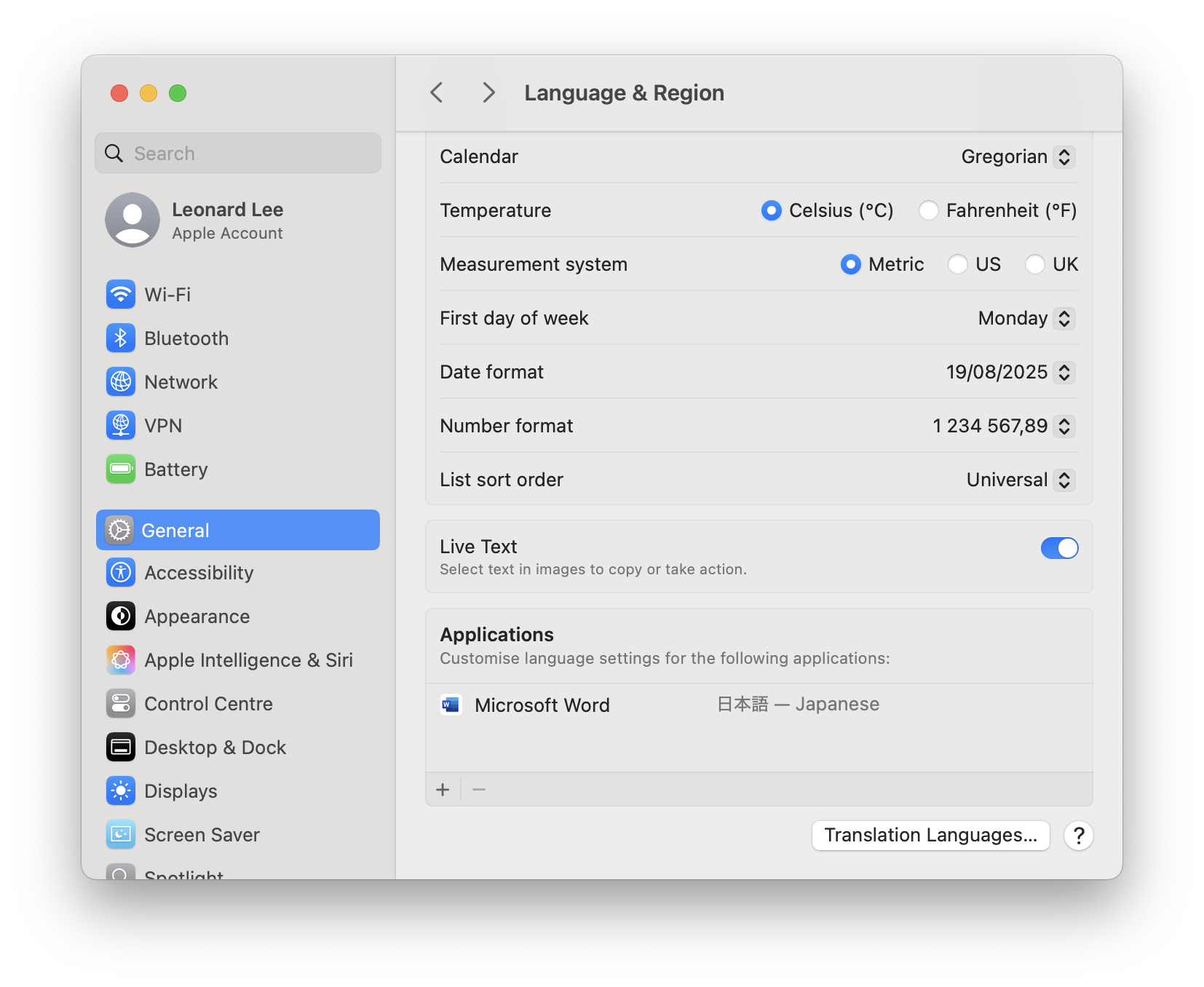
- Open
Microsoft® Word for Macor runopen --new /Applications/Microsoft\ Word.appin the terminal. Default Editing Language Changeddialog box will be shown in Japanese.
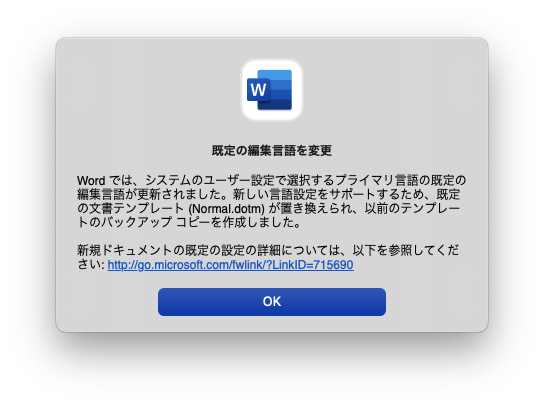
- Open Microsoft Word document with non-Hiragana (平仮名) Japanese text: Katakana (片仮名) and/or Kanji (漢字).
-
Select the entire example Japanese text. Here’s an example.
日本語能力試験
- Click
ルビ(Ruby / Phonetic Guide…) button inside theHome | FontRibbon menu, and clickOK.
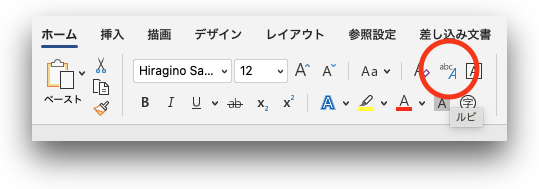
-
Furigana (振り仮名/読み仮名/ルビ) is shown.
日本語能力試験
